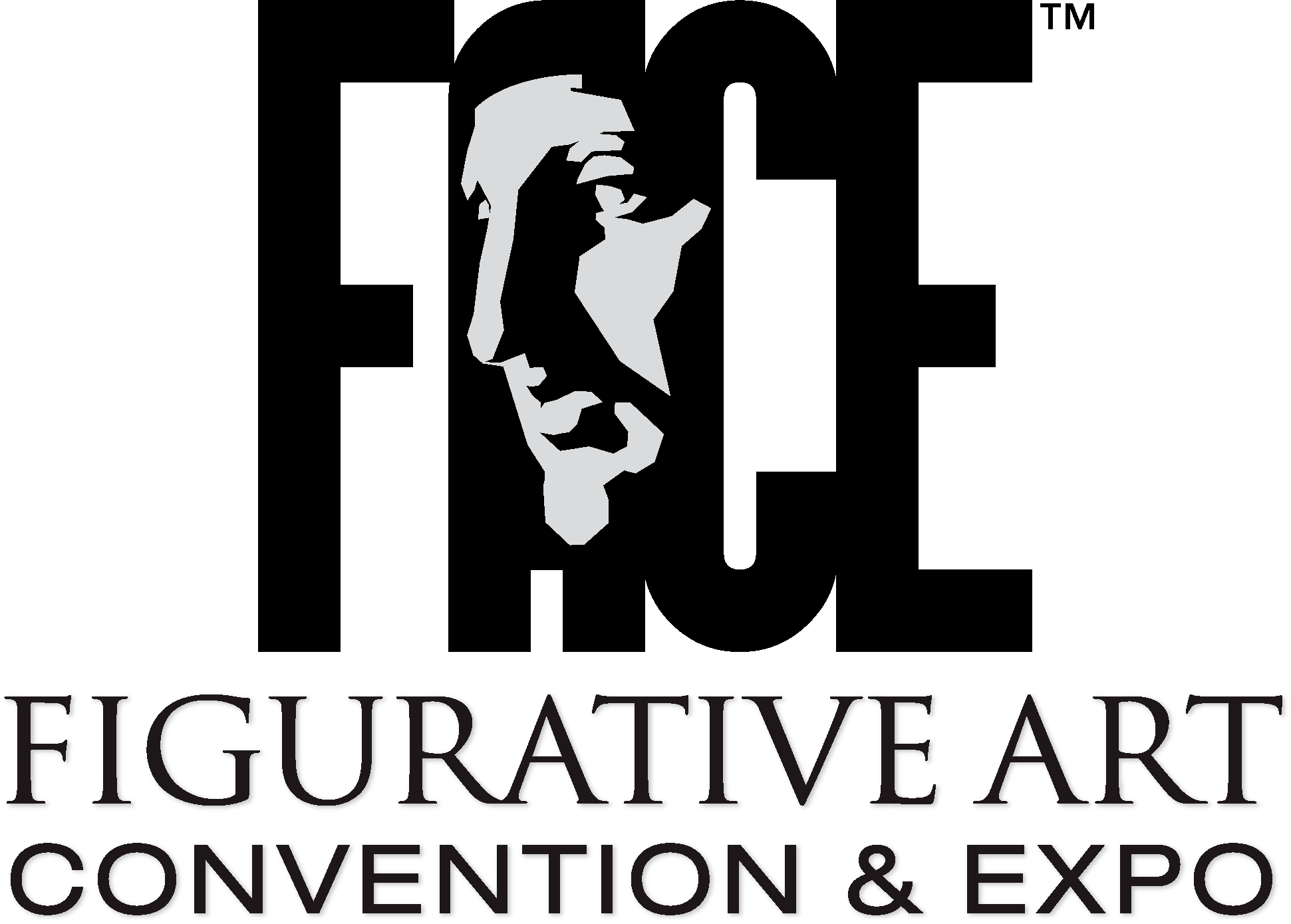*These notes were taken from a seminar given at the Southern California Artists Association.
- Use a tripod to mount the camera. Check that it is plumb (straight up and down) with a small level or plumb bob to make sure the lens is parallel to the wall your artwork is on. The camera should be centered vertically and horizontally to the work being shot. Your work should be on a wall that is plumb as well. Make sure your work is mounted flush to the wall, unframed.
- If you have more than one image to photograph, try to do them at the same time. That way you only set up once.
- Natural light is the best lighting. Full-spectrum light on a bright, overcast day is best.
- If you are using studio lights, the lights should be on both sides of the artwork. Light it equally, about 45 degrees from each side. It is preferable to use 5000-Kelvin light bulbs or a color-balanced light (look for “color balanced” on the box). Use a flood, not a spotlight. If possible, use a polarized filter in front of each light.
- After the camera and lighting are set up, and you have made sure that everything is plumb, level, and parallel, use the self-timer to actually shoot the camera.
- The camera will often save the image as a RAW or a TIF file. Photograph your work in this format, then save it as a JPEG, PNG, or GIF at the end of the process.
- Be sure to check your camera to make sure it is set to the highest resolution and the largest image setting. Be sure your camera is at least 3 megapixels (all newer cameras are).
- Even if your work is vertical, shoot it horizontally. You can always rotate it in the computer.
- Always use a tripod. If possible, use an SLR (single lens reflex) camera; it’s better than a small “point and shoot.” Use a macro lens to avoid “pincushion” effects.
- If using a “point and shoot” camera, do not use the macro setting. Set the zoom to a mid-zoom — a telephoto zoom loses too much light and the image will be distorted.
- As a last resort, you can lay a piece on the ground and point the camera straight down.
Preparing your image for upload:
- Adobe Photoshop Elements, NOT Adobe Photoshop, is recommended. They are very similar and are in fact made by the same company; just be sure it says “Elements” in the name. The cost is approximately $79.
- After you purchase Photoshop Elements, you may want to purchase a book or similar tutorial material to learn the software.
- Open your image in Adobe Photoshop Elements. Click on Image, then Image Size.
- Change the longer side to 1920 pixels. Change the dpi to 72. Then click OK.
- Save your image as a JPEG (.jpg), PNG (.png), or GIF (.gif). When you save, set the image quality to 12 or Very High.
*Note about color correction: Your monitor does not show accurate color. DO NOT color correct the image.